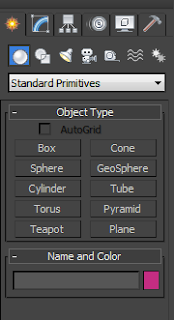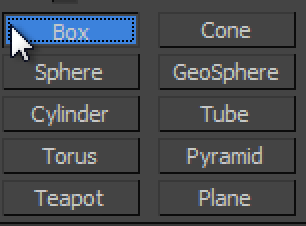TASK: to model a piece of foliage in under 800 tris (triangles), unwrap and texture it. Then make a symmetrical lower poly piece of foliage in under 30 tris, unwrap and texture if needs be.
SO i chose a piece of foliage that would probably fit in the the game The Sims 3.
I painted a Crassula plant as i think that they’re lovely to look at but not a flower.
This is to be copied and pasted loads to make the Crassula main cluster which will bulk up the main part of the plant.
I used the colours from this image i found on the internet so that i could get a slightly more accurate piece of foliage
This is what my cluster looks like after copying and pasting the 1 used crassula leaves cluster.
I have to open 3dsmax to do the next part!
first i created a plane with 2 segments vertically and 2 segments horizontally leaving me with a plane that has 9 editable faces. I then turned it into an editable pole so that i could modify the vertices on the plane and make the cluster of leaves look believable.
I then opened my material editor by pressing the M key and using the ‘compact material editor’ i selected to use a diffuse map and then find my cluster image and place it on the plane. This turned the plane grey so i then clicked on the checkerboard button with a little yellow dot on it to see my texture on my plane.
( this is the ‘’ show standard map in viewport’’ button)
In my view port i got this !!!! and this isnt what happens in games this isn't what the foliage looks like finished!
So i used an alpha map! This image represents my cluster of crassula leaves which white= visible in 3ds max and black = invisible!
now to do this is you must
This is what my material editor looked like after going to the parent. You now need to select the sub heading under the name of Maps.
after you click on if you see a variety of different maps look for Opacity which is under the subheading maps. you then go to the end of this section to find the button None which then opens the same way your Diffuse maps do. Find your black and white opacity map Jpeg or psd file and add it to the material editor.
you must travel back up to the parent again by pressing the circle checkerboard with an upward pointing arrow on it.
You will find that this is what your material editor looks like after.
Click ‘’ show standard map in viewport’’ and drag it onto the plane to see your final piece.
So using my newly gained Opacity maps Knowledge i started my crassula foliage.
I ended up using just 681 tris for this as my singular stalks were over a hundred tris a pop. had i added anymore of them i would have had tris over 800 thus not sticking to my budget
so to make my symmetrical which was under 30 tris was easy i only used up 4 i rendered my foliage that was 681 tris and made an opacity map for that. made a plane and made my identical foliage.
This is my high poly and low poly crassula foliage image
Thanks again :D